延伸物件的整理
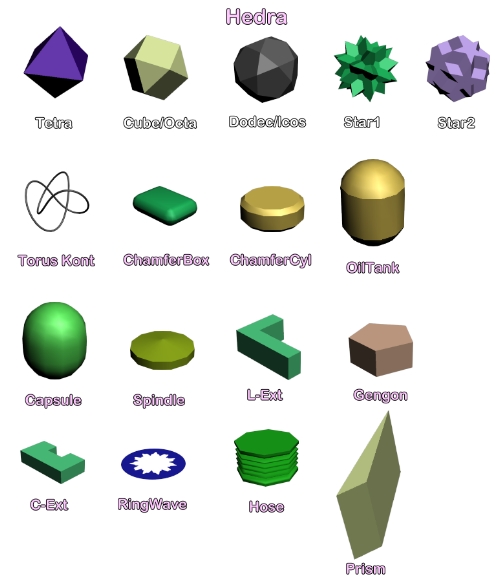

Tools→Array 陣列物件
3D MAX中的Tools→Array 陣列物件
Circular Array in 3ds Max: Center Point and Rotation
在 3D MAX 中,當我們要進行環形陣列時,物件的中心點扮演著非常重要的角色。它決定了物件在旋轉時所繞的中心。
When creating a circular array in 3ds Max, the object's center point plays a crucial role. It determines the axis around which the object rotates during the array process.
選擇物件: 先選取你要進行環形陣列的物件。
Select Object: Choose the object you want to array in a circular pattern.
設定參考座標系統:
Set Reference Coordinate System:
在陣列工具中,找到 REFERENCE COORDINATES SYSTEM 並選擇 PICK。
In the Array tool, find "REFERENCE COORDINATE SYSTEM" and select "PICK."
點擊物件,將物件的中心點設為參考座標的原點。
Click on the object to set its center point as the origin of the reference coordinate system.
使用變換座標中心:
Use Transform Coordinate Center:
打開 USE TRANSFORM COORDINATE CENTER 這個選項,確保陣列是繞著物件的中心點進行。
Enable the "USE TRANSFORM COORDINATE CENTER" option to ensure the array rotates around the object's center point.
設定旋轉角度:
Set Rotation Angle:
在 ARRAY 的 TOTALS 區,找到 ROTATE 選項,並點擊 Z 軸的 > 按鈕。
In the "TOTALS" section of the ARRAY, find the "ROTATE" option and click the ">" button for the Z-axis.
將 Z 軸的旋轉角度設定為 360 度,這樣物件就會繞著 Z 軸旋轉一圈,形成環形陣列。
Set the Z-axis rotation angle to 360 degrees to create a complete circular array.
精確控制旋轉中心Precise Control of Rotation Center:
透過將物件的中心點設為參考座標的原點,可以確保物件在旋轉時,是以自己的中心點為軸進行旋轉,避免出現偏移的情況。
By setting the object's center point as the origin of the reference coordinate system, you ensure that the object rotates around its own center point, preventing any offset.
實現環形排列Achieving Circular Arrangement:
將旋轉角度設定為 360 度,可以讓物件均勻地分布在一個圓周上,形成環形排列的效果。
Setting the rotation angle to 360 degrees evenly distributes the objects around a circle, creating a circular array.
物件的旋轉角度與拍攝角度
Object Rotation Angle and Camera Angle
除了物件本身的旋轉角度外,拍攝角度也會對最終呈現的效果產生很大的影響:
In addition to the object's rotation angle, the camera angle significantly affects the final result:
俯視角: 從上往下拍攝,可以讓物件顯得較小,強調其平面特徵。
Top view: Shooting from above makes objects appear smaller and emphasizes their planar characteristics.
仰視角: 從下往上拍攝,可以讓物件顯得高大,增加其視覺衝擊力。
Bottom view: Shooting from below makes objects appear larger and more imposing.
平視角: 最為常見的拍攝角度,可以呈現物件最真實的比例和大小。
Eye-level view: The most common angle, presenting the object's true proportions and size.
通過以上步驟,我們可以利用 3D MAX 的陣列工具,以物件的中心點為軸,進行環形排列。而不同的拍攝角度,則可以讓我們從多個視角觀察和呈現物件,從而達到更好的視覺效果。
By following these steps and experimenting with different camera angles, you can effectively create circular arrays in 3ds Max and achieve various visual effects.
沿路徑複製物件先選擇要複製的物件。
使用SPACING TOOL功能。
當出現視窗後,在COUNT輸入複製數量。
接著選擇PICK PATH鈕,接著選擇路徑。
爾後,再選擇APPLY後,關掉對話框,就完成了。